Learn how to turn off your PS5 manually with our step-by-step guide. Turning off your PS5 manually is easy and can be done in just a few seconds. If you don’t turn off your PS5 properly, you may damage the console.
However, turning off your PS5 manually should not cause any damage as long as you do it correctly. You can turn off your PS5 manually by pressing and holding the power button on the front of the console for 3-5 seconds. Release the power button when you hear two beeps or see a message on the screen.
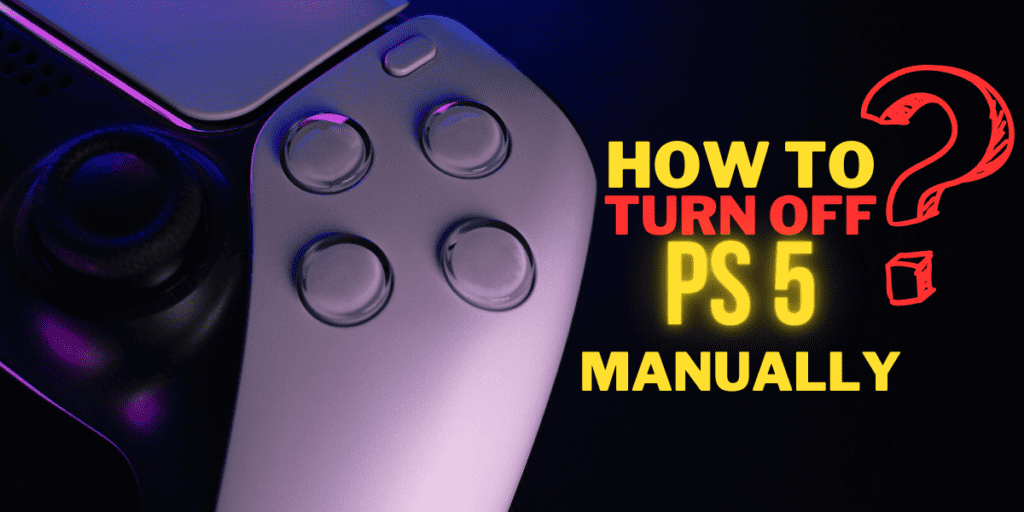
Tips to Follow Before Turning Off Your PS5
- Save your progress in any games you’re playing.
- Make sure that any downloads or installations are complete before turning off the console.
- To avoid turning off your PS5 accidentally, you should avoid unplugging the console or turning off the power strip it’s connected to.
How to Turn Off PS5 Manually?
Here’s a step-by-step guide to turning off your PS5 manually:
- Press the PlayStation button on the controller to open the control center or the quick menu.
- Select the power icon.
- Choose Turn Off PS5.
Alternatively, you can press and hold the power button on the front of the console for 3-5 seconds. Release the power button when you hear two beeps or see a message on the screen.
How to Turn Off PS5 with DualSense Controller?
To turn off your PS5 with the DualSense controller, you can:
- Press the middle PlayStation button on the PS5 DualSense pad to activate Control Center.
- Scroll down to the bottom row and look for the “Accessories” option.
- Select the DualSense you want to turn off.
- Press “Turn Off”.
- Hold down the PlayStation button for around 10 seconds.
- Go to Settings -> Accessories.
- Under General, select ‘Turn Off Accessories’.
- Select ‘Wireless Controller’ and it will immediately turn off your controller.
- Press the PlayStation button on the controller to bring up the Control Center.
- Select the controller icon, on the control center. Select turn off the controller.
How to Turn Off PS5 with the Power Button?
If you want to turn off your PS5 without using your controller, you can do so using the power button on the console. Here’s how:
- On the front of your PS5 console, you’ll find the power button. It’s a physical button with the PlayStation logo.
- To turn off the PS5, press and hold the power button for about 7 seconds. Keep holding it until you hear a second beep. The first beep will occur when you initially press the button, and the second beep will happen after around 7 seconds.
- After the second beep, you will see a confirmation screen on your TV or monitor. This screen will ask if you want to turn off the PS5 completely.
- Use the power button on the front of the console to navigate the options on the confirmation screen. Press the power button once to highlight “Turn Off PS5.“
- Press the power button again to confirm the shutdown. The PS5 will now power down.
How to Turn Off PS5 From the Power Menu?
To turn off your PS5 from the Power Menu, follow these steps:
- To open the Power Menu, press and hold the PS button on your DualSense controller for a few seconds. This will bring up the Quick Menu.
- In the Quick Menu, you’ll see various icons representing different options. Look for the power icon, which looks like a circle with a vertical line on the right side (similar to the power symbol). It’s usually at the bottom of the Quick Menu.
- Navigate to the power icon using the left stick or directional buttons on your DualSense controller. Once the power icon is highlighted, select it by pressing the “X” button.
- After selecting “Turn Off PS5,” a confirmation screen will appear, asking if you want to turn off the PS5 completely. Use the left stick or directional buttons to highlight “Turn Off” on the confirmation screen.
- With “Turn Off” highlighted, press the “X” button to confirm the shutdown. Your PS5 will now begin the process of turning off.
How to Turn Off PS5 Without Your Controller?
To turn off your PS5 without your controller, you can:
- Press the power button on the lower right (hit “X”).
- Here, there’re three options:
- Enter Rest Mode
- Turn off PS5
- Restart PS5
- Select “Turn Off PS5” from the options that appear.
- Finally, select “Turn Off PS5” from the options that appear.
Difference between Shut Down, Rest Mode, and Turn Off?
- Shut Down: This option completely powers off your PS5. When you turn it back on, it will take longer to start up than if you had used Rest Mode.
- Rest Mode: This option puts your PS5 into a low-power state. You can quickly resume playing games or using apps when you turn them back on.
- Turn Off: This option is similar to Shut Down, but it doesn’t completely power off your PS5. Instead, it puts it into a suspended state where it uses very little power. You can quickly resume playing games or using apps when you turn it back on.
How to Put Your PS5 in Rest Mode?
To put your PS5 in Rest Mode, you can:
- Press and hold the PS button on your DualSense controller.
- The Control Center will appear.
- Scroll down to the bottom row and look for the “Power” option.
- Select “Enter Rest Mode” from the power menu.
How to Get PS5 Out of Rest Mode?
To get your PS5 out of Rest Mode, you can:
- Press the PS button on your DualSense controller.
- The console will then wake up from Rest Mode.
